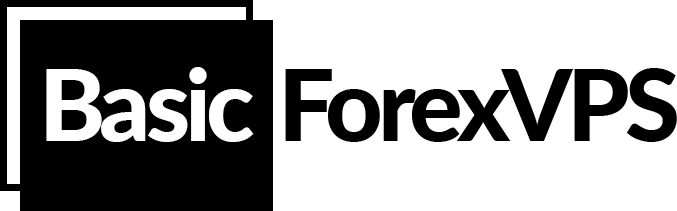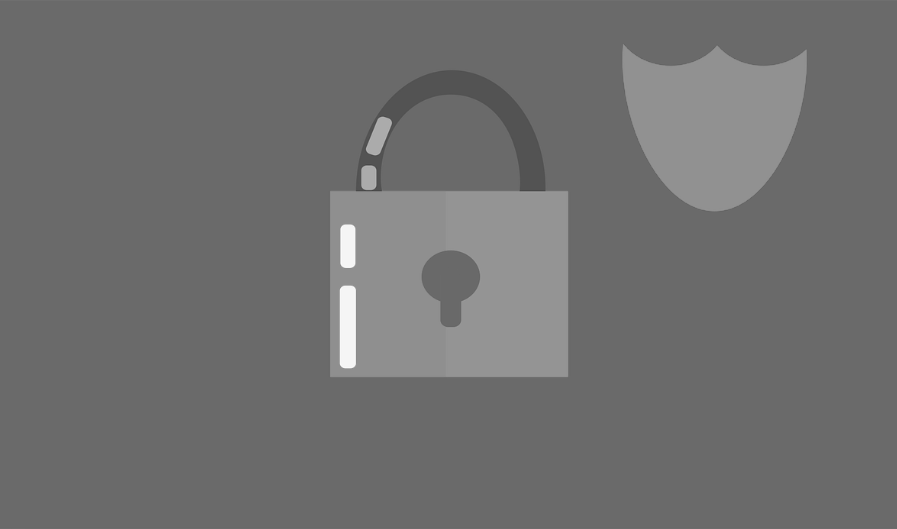The simple answer is “YES”. First of all, you need to understand what are your requirements for VPS. If you are not sure, please contact us and we will advise you about the most appropriate and cost-effective VPS configuration for your needs.
The performance of VPS depends on many factors such as
- What trading terminals are running on VPS and how much resources are consuming each?
- How many trading terminals are running on VPS?
- What indicators, scripts or Expert Advisors are installed on trading platforms?
- How many and how often do you open trades on your trading platforms running on VPS
MetaTrader4 (MT4) is the most popular Forex and CFD trading platform. MT4 was developed for older versions of Windows. That’s why it is working much better with Windows Server 2008. But the problem is that since January 14, 2020 Windows Server 2008 is not supported anymore by Microsoft. However, there are some basic advices on
How you can improve performance on your VPS.
You can reduce resources each MT4 instance is consuming:
Reduce max bars in chart parameters.
Open MetaTrader4 terminal → go to Tools → Options → Charts tab and select for example 5000. Also we advise to uncheck all the checkboxes.
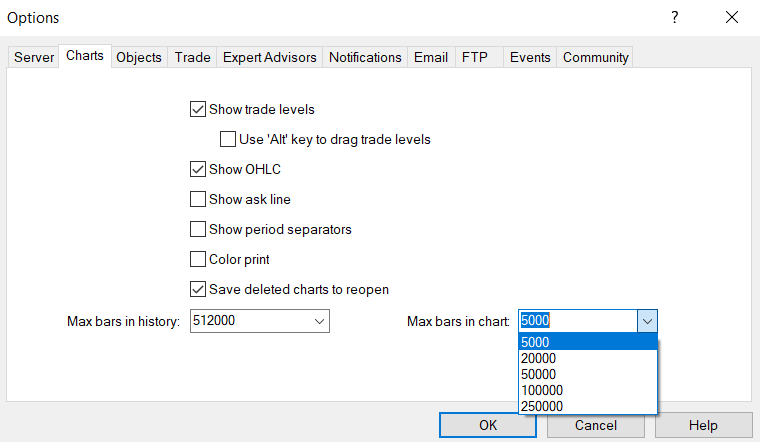
Disable News in MetaTrader4
Open MT4 → Go to Tools → Options → Server → Uncheck the “Enable news” checkbox → Click OK.
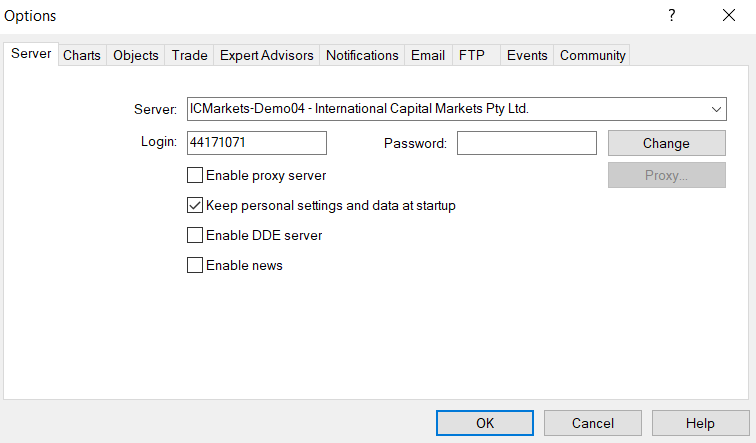
Hide all charts in MetaTrader4
Just click “Minimize” in the top right corner of each chart window.
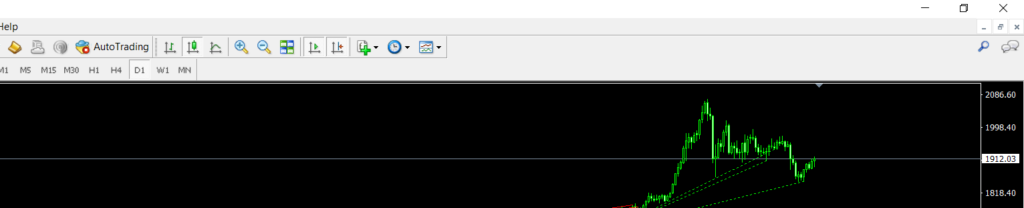
Hide currency symbols
We suggest to hide all the currencies/symbols you are not using.
Open “Market Watch” in MT4 → Right-click on the Symbols in the left upper corner → Click on “Hide All”.
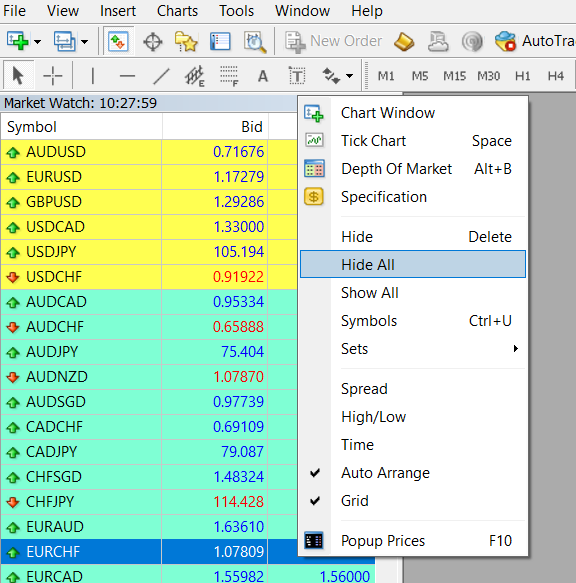
Note: Please check the requirements of your scripts and Expert Advisors before making any changes in MT4 settings. Some EAs might use historical data, need more precise data to operate, and require all currency pairs to be active in the “Market Watch”.
Check for Windows updates. It is recommended to keep your server up to date with the latest security and performance updates to ensure optimal operation.
- Open the Control Panel.
- Click “Windows Update”.
- Check for updates by clicking “Check for updates”. If there are any available updates, they will be listed on the Windows Update page.
- Select the updates you want to install and click “Install updates”. The updates will be downloaded and installed.
- You may be prompted to restart your server to complete the installation process.