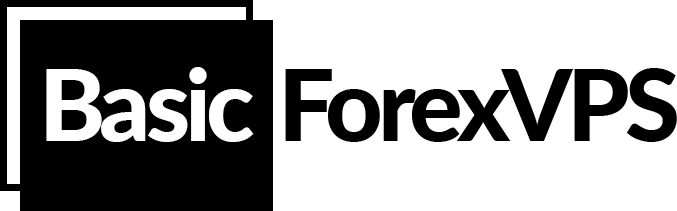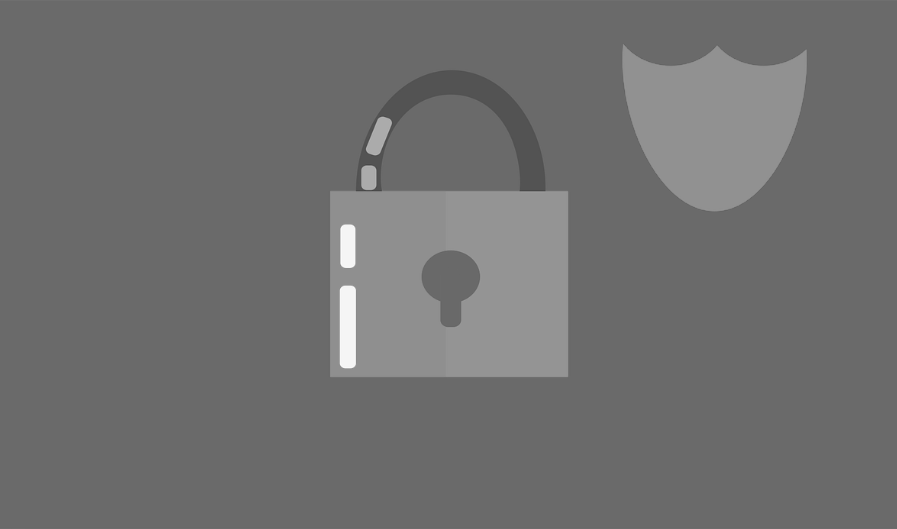There are many options for how you can copy files from your PC to VPS.
Simple and usual Copy/Paste function.
Copy files on your local PC by right-clicking the file and selecting “Copy” in the context menu. Then, go to your VPS via Remote Desktop Connection app, right-click on Windows Server Desktop and “Paste”. Done.
Connect your local disk drives to VPS.
In order to access your local files from VPS, please follow these steps:
- Open “Remote Desktop Connection” app
- Go to “Local Resources” tab
- Click on “More…”
- Expand the “Drives” option tree and select the disk drives you want to map with your VPS
- Click “Ok” and then click on “Connect”
- Once connected to your VPS, click on “This PC” (Windows Server 2012)
- Find your local drive under “Devices and drives”